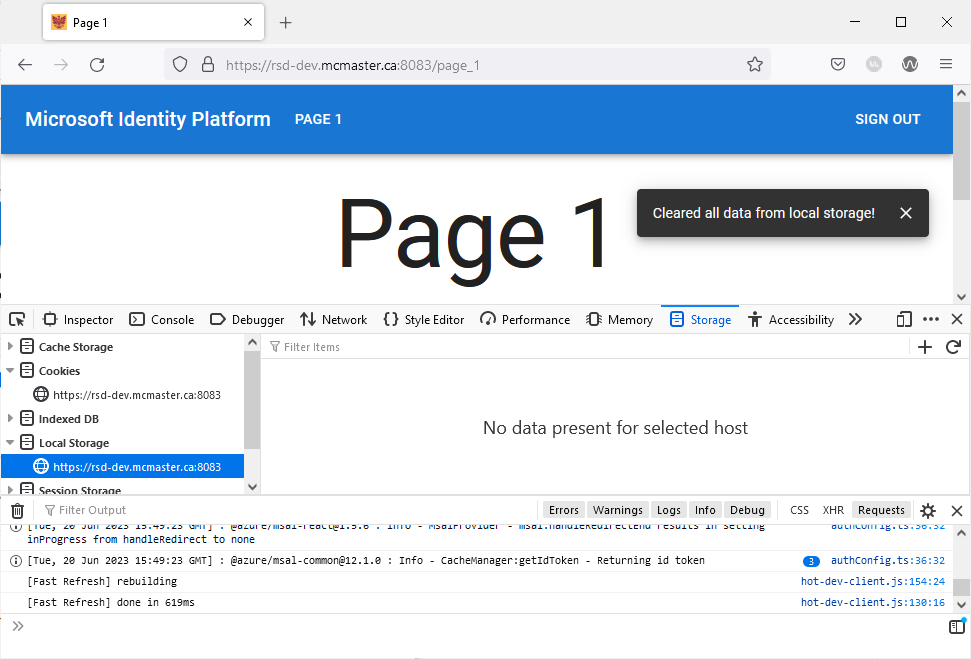Securely Storing Data in Local Storage in a Next.js SPA
Local storage is a type of client-side web storage that allows web applications to store data locally within the user’s browser. This web API enables developers to store key-value pairs in the browser’s memory without an expiration date. Developers often employ this tool to persist data across browser sessions and page refreshes. Local storage can be useful for storing user preferences (language, theme, etc.) or session data.
Storing sensitive user information to the browser’s local storage is often discouraged because it can be easily accessed by malicious scripts. User information should always be stored on the server side where it benefits from added security measures. Nevertheless, it is always a good idea to encrypt any information that you store in the local storage especially if you suspect that it can be used for malicious attacks.
The react-secure-storage library
The react-secure-storage library uses a combination of AES-256 encryption for securing data stored in the browser’s local storage. This library generates a secure key for every browser and encrypt the data using this key, which means only the browser which encrypted the data can decrypt it. This added security measure will prevent hackers from using any data that they acquired from a user’s local storage.
- Installing the library
To use the react-secure-storage library, add it to your project by navigating to the client directory in a terminal window and running the following command:
npm install react-secure-storage
- Add
Snackbarcomponent
Add the following import statements to app/page_1/page.tsx:
import Button from "@mui/material/Button";
import {Stack} from "@mui/system";
import React from "react";
import secureLocalStorage from "react-secure-storage";
import IconButton from '@mui/material/IconButton';
import CloseIcon from '@mui/icons-material/Close';
import Snackbar from '@mui/material/Snackbar';
import TextField from '@mui/material/TextField';
Declare the following interface before the Page_1() function:
export interface SnackbarMessage {
message: string;
key: number;
}
Add the following boilerplate code inside the Page_1() function (before the return statement). This code snippet allows you to display notifications using the Snackbar component to the top right corner of the application:
const [snackPack, setSnackPack] = React.useState<readonly SnackbarMessage[]>([]);
const [open, setOpen] = React.useState(false);
const [messageInfo, setMessageInfo] = React.useState<SnackbarMessage | undefined>(
undefined,
);
React.useEffect(() => {
if (snackPack.length && !messageInfo) {
// Set a new snack when we don't have an active one
setMessageInfo({ ...snackPack[0] });
setSnackPack((prev) => prev.slice(1));
setOpen(true);
} else if (snackPack.length && messageInfo && open) {
// Close an active snack when a new one is added
setOpen(false);
}
}, [snackPack, messageInfo, open]);
const handleClose = (event: React.SyntheticEvent | Event, reason?: string) => {
if (reason === 'clickaway') {
return;
}
setOpen(false);
};
const handleExited = () => {
setMessageInfo(undefined);
};
const action = (
<React.Fragment>
<IconButton
size="small"
aria-label="close"
color="inherit"
onClick={handleClose}
>
<CloseIcon fontSize="small" />
</IconButton>
</React.Fragment>
);
const [secureVar, setSecureVar] = React.useState('');
const [insecureVar, setInsecureVar] = React.useState('');
Replace the code inside the PermissionGate component with the following snippet:
<>
<Snackbar
sx={{paddingTop: 10}}
open={open}
autoHideDuration={2000}
onClose={handleClose}
TransitionProps={{ onExited: handleExited }}
message={messageInfo ? messageInfo.message : undefined}
action={action}
anchorOrigin={{vertical: 'top', horizontal: 'right'}}
/>
<Box
display="flex"
justifyContent="center"
alignItems="center">
<Typography variant="h1">Page 1</Typography>
</Box>
<Stack justifyContent="center" marginTop={5}direction="row" spacing={3}>
<TextField id="secure_var" label="Secure Variable" variant="outlined" onChange={(
event: React.ChangeEvent<HTMLInputElement | HTMLTextAreaElement>
) => {
setSecureVar(
event.target
.value as string
)
}}/>
<TextField id="insecure_var" label="Insecure Variable" variant="outlined" onChange={(
event: React.ChangeEvent<HTMLInputElement | HTMLTextAreaElement>
) => {
setInsecureVar(
event.target
.value as string
)
}}/>
</Stack>
<Stack justifyContent="center" marginTop={5} direction="row" spacing={2}>
<Button variant="contained" onClick={handleStore}> Store Data </Button>
<Button variant="contained" onClick={handleRetrieve}> Retrieve Data </Button>
<Button variant="contained" onClick={handleDelete}> Delete Secure Varibale </Button>
<Button variant="contained" onClick={handleClear}> Clear Data </Button>
</Stack>
</>
We added four buttons to “Page 1” that will be used showcase the different functionalities offered by the react-secure-storage library along with two TextField components that we will be used to save an encrypted secure variable to the local storage and an insecure one.
- Storing data
To demonstrate storing data securely in the local storage, we will create a handleStore function that creates two key-value pairs (secure_var and insecure_var) and stores them in the browser’s local storage. We will make use of the setItem() method provided by secureLocalStorage to encrypt and store secure_var, whereas insecure_var is stored using the regular localStorage.setItem() method that does not encrypt its value.
Add the following function declaration inside the Page_1() function:
const handleStore = () => {
let message = "Data stored in local storage!"
secureLocalStorage.setItem('secure_var', secureVar);
localStorage.setItem('insecure_var', insecureVar);
setSnackPack((prev) => [...prev, { message, key: new Date().getTime() }]);
}
- Retrieving data
The handleRetrieve function will grab the values of secure_var and insecure_var (if they exist) from the local storage using the getItem() methods provided by secureLocalStorage and localStorage and display them in a notification in the top right corner of the screen.
Add the following function declaration inside the Page_1() function:
const handleRetrieve = () => {
let secure_var = secureLocalStorage.getItem("secure_var") ?? '';
let insecure_var = localStorage.getItem("insecure_var") ?? '';
let message = secure_var || insecure_var ? `Secure Variable: ${secure_var} - Insecure Variable: ${insecure_var}` : 'No data found in local storage!';
setSnackPack((prev) => [...prev, { message, key: new Date().getTime() }]);
}
- Deleting an encrypted local storage key-value pair
We will now add the handleDelete function that deletes secure_var from the local storage if it is found using the removeItem() method provided by secureLocalStorage.
Add the following function declaration inside the Page_1() function:
const handleDelete = () => {
let message = "Secure variable not found in local storage!";
if (secureLocalStorage.getItem("var1") && secureLocalStorage.getItem("var2")) {
message = "Secure variable deleted from local storage!";
secureLocalStorage.removeItem("secure_var");
}
setSnackPack((prev) => [...prev, { message, key: new Date().getTime() }]);
}
- Clearing the local storage:
Finally, we will add a handleClear function that deletes all saved data from the local storage using the clear() method provided by secureLocalStorage:
const handleClear = () => {
secureLocalStorage.clear();
let message = "Cleared all data from local storage!";
setSnackPack((prev) => [...prev, { message, key: new Date().getTime() }]);
}
Note that the secureLocalStorage.clear() method will clear all saved data in the local storage including any variable that were saved using the regular localStorage library.
Your app/page_1/page.tsx file should now contain the following lines of code:
'use client';
import Typography from '@mui/material/Typography'
import {useEffect} from "react";
import Container from "@mui/material/Container";
import Box from "@mui/material/Box";
import styles from '../../styles/Home.module.css'
import PermissionGate from "../../Components/PermissionGate/PermissionGate";
import Button from "@mui/material/Button";
import {Stack} from "@mui/system";
import React from "react";
import secureLocalStorage from "react-secure-storage";
import IconButton from '@mui/material/IconButton';
import CloseIcon from '@mui/icons-material/Close';
import Snackbar from '@mui/material/Snackbar';
import TextField from '@mui/material/TextField';
export interface SnackbarMessage {
message: string;
key: number;
}
export default function Page_1() {
useEffect(() => {
document.title = 'Page 1'
}, [])
const [snackPack, setSnackPack] = React.useState<readonly SnackbarMessage[]>([]);
const [open, setOpen] = React.useState(false);
const [messageInfo, setMessageInfo] = React.useState<SnackbarMessage | undefined>(
undefined,
);
React.useEffect(() => {
if (snackPack.length && !messageInfo) {
// Set a new snack when we don't have an active one
setMessageInfo({ ...snackPack[0] });
setSnackPack((prev) => prev.slice(1));
setOpen(true);
} else if (snackPack.length && messageInfo && open) {
// Close an active snack when a new one is added
setOpen(false);
}
}, [snackPack, messageInfo, open]);
const handleClose = (event: React.SyntheticEvent | Event, reason?: string) => {
if (reason === 'clickaway') {
return;
}
setOpen(false);
};
const handleExited = () => {
setMessageInfo(undefined);
};
const action = (
<React.Fragment>
<IconButton
size="small"
aria-label="close"
color="inherit"
onClick={handleClose}
>
<CloseIcon fontSize="small" />
</IconButton>
</React.Fragment>
);
const [secureVar, setSecureVar] = React.useState('');
const [insecureVar, setInsecureVar] = React.useState('');
const handleStore = () => {
let message = "Data stored in local storage!"
secureLocalStorage.setItem('secure_var', secureVar);
localStorage.setItem('insecure_var', insecureVar);
setSnackPack((prev) => [...prev, { message, key: new Date().getTime() }]);
}
const handleRetrieve = () => {
let secure_var = secureLocalStorage.getItem("secure_var") ?? '';
let insecure_var = localStorage.getItem("insecure_var") ?? '';
let message = secure_var || insecure_var ? `Secure Variable: ${secure_var} - Insecure Variable: ${insecure_var}` : 'No data found in local storage!';
setSnackPack((prev) => [...prev, { message, key: new Date().getTime() }]);
}
const handleDelete = () => {
let message = "Secure variable not found in local storage!";
if (secureLocalStorage.getItem("secure_var")) {
message = "Secure variable deleted from local storage!";
secureLocalStorage.removeItem("secure_var");
}
setSnackPack((prev) => [...prev, { message, key: new Date().getTime() }]);
}
const handleClear = () => {
secureLocalStorage.clear();
let message = "Cleared all data from local storage!";
setSnackPack((prev) => [...prev, { message, key: new Date().getTime() }]);
}
return (
<>
<main className={styles.container}>
<Container>
<PermissionGate>
<>
<Snackbar
sx={{paddingTop: 10}}
open={open}
autoHideDuration={2000}
onClose={handleClose}
TransitionProps={{ onExited: handleExited }}
message={messageInfo ? messageInfo.message : undefined}
action={action}
anchorOrigin={{vertical: 'top', horizontal: 'right'}}
/>
<Box
display="flex"
justifyContent="center"
alignItems="center">
<Typography variant="h1">Page 1</Typography>
</Box>
<Stack justifyContent="center" marginTop={5}direction="row" spacing={3}>
<TextField id="secure_var" label="Secure Variable" variant="outlined" onChange={(
event: React.ChangeEvent<HTMLInputElement | HTMLTextAreaElement>
) => {
setSecureVar(
event.target
.value as string
)
}}/>
<TextField id="insecure_var" label="Insecure Variable" variant="outlined" onChange={(
event: React.ChangeEvent<HTMLInputElement | HTMLTextAreaElement>
) => {
setInsecureVar(
event.target
.value as string
)
}}/>
</Stack>
<Stack justifyContent="center" marginTop={5} direction="row" spacing={2}>
<Button variant="contained" onClick={handleStore}> Store Data </Button>
<Button variant="contained" onClick={handleRetrieve}> Retrieve Data </Button>
<Button variant="contained" onClick={handleDelete}> Delete Secure Varibale </Button>
<Button variant="contained" onClick={handleClear}> Clear Data </Button>
</Stack>
</>
</PermissionGate>
</Container>
</main>
</>
)
}
Testing
Navigate to “Page 1” by clicking the corresponding button after logging in. You will be presented with the following page:
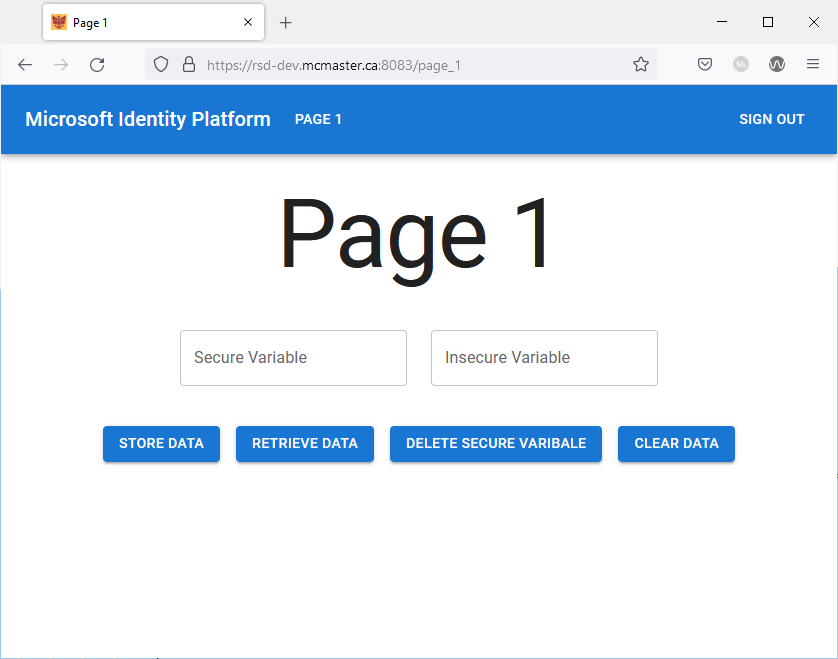
Enter string values in the “Secure Variable” and “Insecure Variable” text fields and click the “Store Data” button.
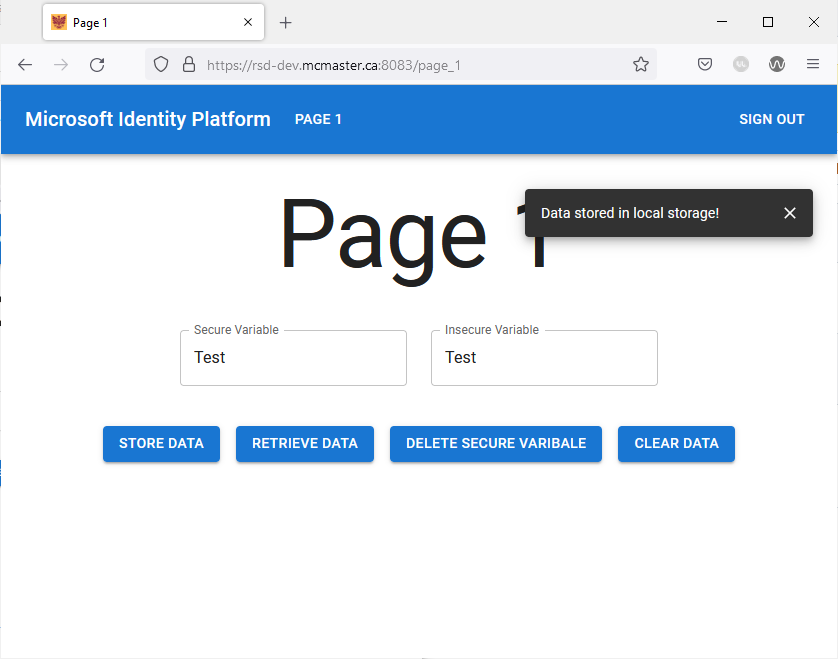
Right click on the page click “Inspect” to open the inspector toolbar in your browser. Navigate to the storage section and view the local storage. You will find two saved key-pair value as shown below:
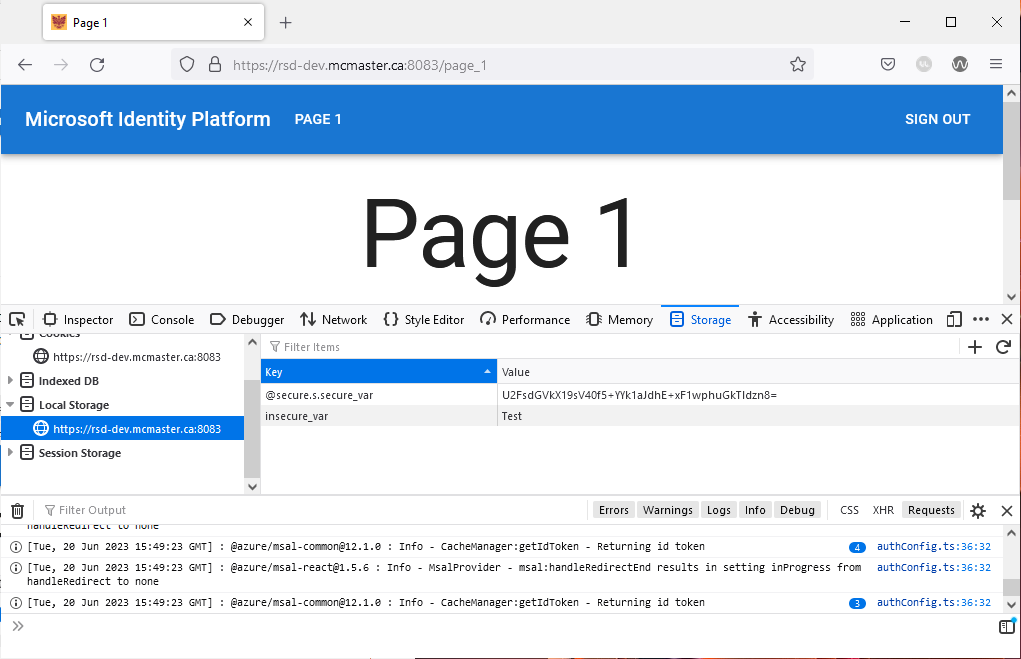
Notice how the value of secure_var is encrypted, whereas the value of insecure_var is saved in plain text form.
Close the browser inspector and click the “Retrieve Data” button. You will see the value of the variables printed in a notification message.
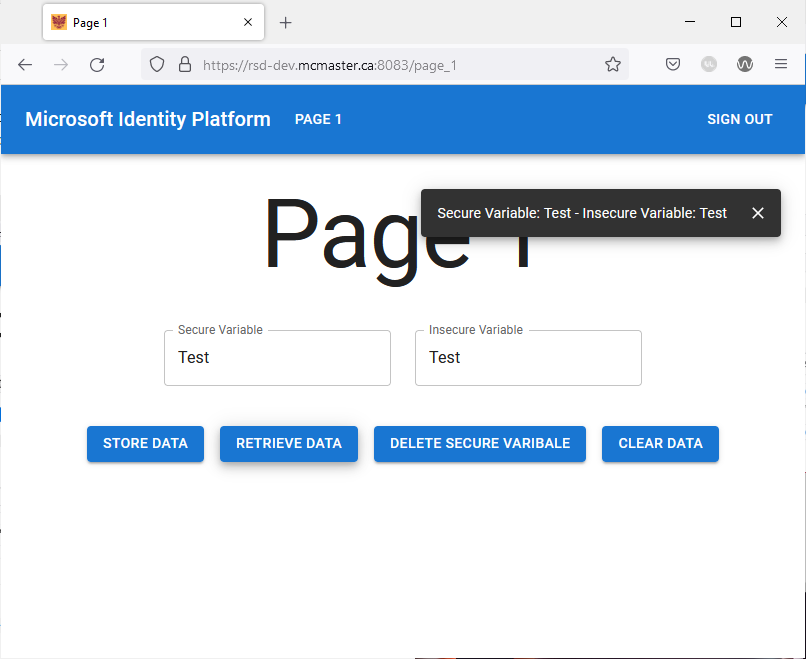
Next, try deleting the value of the secure variable by clicking on the “Delete Secure Variable” button. Inspect the browser’s local storage and verify that the variable has been deleted.
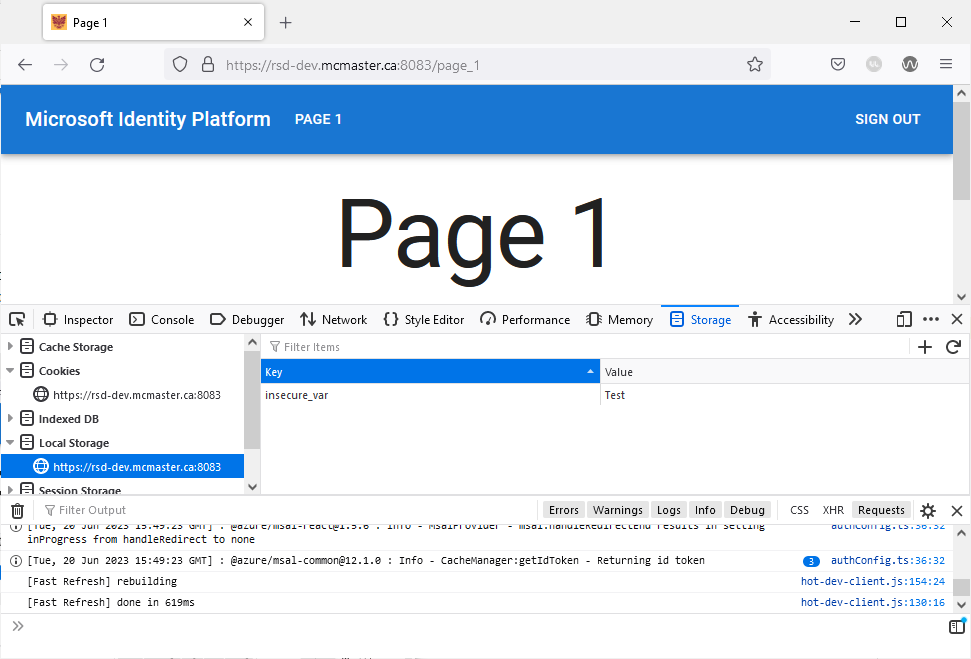
Finally, try clicking the “Clear Data” button and inspect the local storage afterwards. You will notice that insecure variable is no longer present.