Dark and Light Mode
A responsive website should follow the theme preference set by the user on their operating system (OS) or web browser while still allowing them to change the mode manually. In this section, we will implement the dark/light mode functionality and we will learn how to leverage the useMediaQuery hook and the prefers-color-scheme media query to enable dark mode automatically by checking the user’s preference in their OS or browser settings.
Modify theme.ts
We had previously set the primary and secondary colors of our theme in the config/theme.ts file. However, when using dark mode in our website, we will need to desaturate these colors to maintain a satisfactory level of contrast between the elements on screen and improve readability. Therefore, we will need to remove the primary and secondary color definitions from theme.ts since these values will now be set programmatically depending on the theme mode used.
Delete the following lines from theme.ts:
palette: {
primary: {
main: "#7a003c"
},
secondary: {
main: "#fdbf57"
}
},
Determine Desaturated Theme Colors
We will use the MUI Color Palette Tool to determine the desaturated variant of our theme colors.
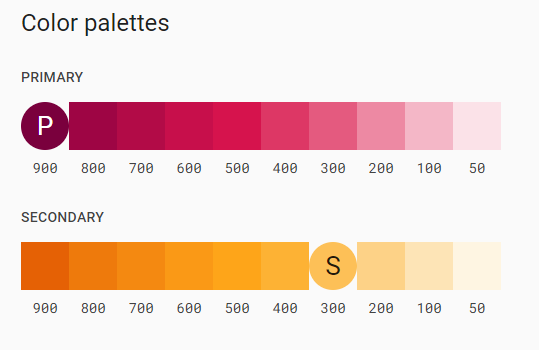
Colors in the [200,50] range can be used in dark mode. For our theme, the desaturated primary color is #ed89a3, and the desaturated secondary color is #fdd287.
Update the Provider Component
We will need to update the custom theme provider component to handle switching the theme in our SPA.
Open the Provider/Provider.tsx file inside the components directory. Add the following import statement to it:
import useMediaQuery from '@mui/material/useMediaQuery'
Create and export the ColorModeContext constant, which will allow us to read and modify the theme mode of our website from the navigation bar. The following code should be added before the Provider function declaration:
// exporting the ColorModeContext containing the skeleton of the function used to change
// the current color mode
export const ColorModeContext = React.createContext({
toggleColorMode: () => {},
})
Next, we will determine if the user currently has dark mode enabled on their system by reading the value of the prefers-color-scheme media query. We will also use the React state hook to create a themeMode constant with a null initial value and a setThemeMode function that is used to update the mode constant.
Add the following lines of the code at the top of the Provider function:
// checking if the user has dark mode enabled on their system
const prefersDarkMode = useMediaQuery('(prefers-color-scheme: dark)')
// declaring the themeMode constant and the setTheMode function
// themeMode can be "light", "dark" or null and is initialized to null
const [themeMode, setThemeMode] = React.useState<'light' | 'dark' | null>(null)
Define the primary and secondary colors and replace the const theme declaration with the following updated declaration:
// setting the primary color hex code depending on the themeMode
const primary_color = themeMode == null
? prefersDarkMode
? '#ed89a3'
: '#7a003c'
: themeMode == 'light'
? '#7a003c'
: '#ed89a3';
// setting the secondary color hex code depending on the themeMode
const secondary_color = themeMode == null
? prefersDarkMode
? '#fdd287'
: '#fdbf57'
: themeMode == 'light'
? '#fdbf57'
: '#fdd287';
// creating a theme using the themeOptions imported from theme.ts
const theme = React.useMemo(
() =>
createTheme({
...themeOptions,
palette: {
mode:
themeMode == null
? prefersDarkMode
? 'dark'
: 'light'
: themeMode,
primary: {
main: primary_color
},
secondary: {
main: secondary_color
},
},
}),
[themeMode, prefersDarkMode, primary_color, secondary_color]
)
This updated declaration utilizes the React useMemo hook to create and cache the theme value. The value of the mode attribute is determined by examining the the value of the themeMode constant we created earlier. The diagram below explains the conditional logic used to determine the value of mode:
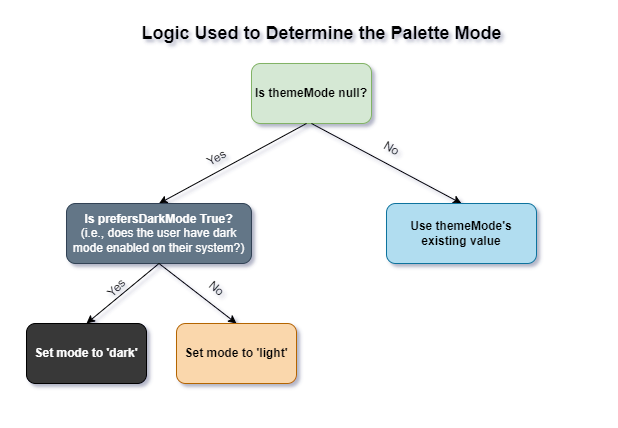
When using dark mode, the primary and secondary colors of our theme are desaturated to retain readability and enhance contrast. The values of these colors are now determined programmatically as shown in the diagrams below: 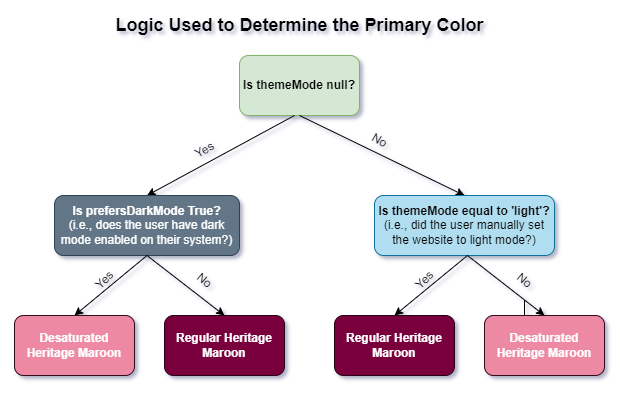
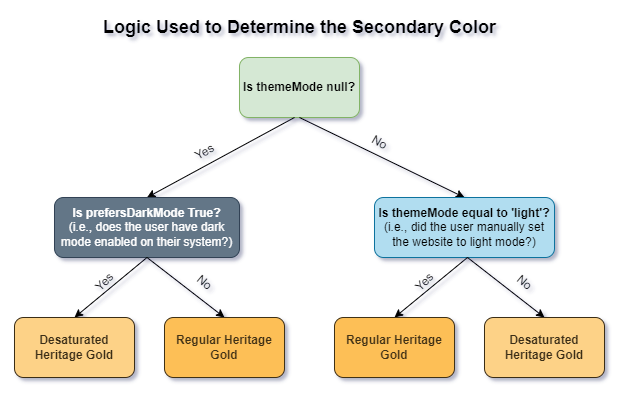
We will now make use of the React useMemo hook to calculate and cache the value of the colorMode constant. Add the following lines of code after the theme declaration:
// the toggleColorMode function changes the themeMode depending on its current value
// if the current themeMode is light, it will change it to dark
// if the current themeMode is dark, it will change it to light
const colorMode = React.useMemo(
() => ({
toggleColorMode: () => {
setThemeMode(prevMode => (prevMode == null ? (theme.palette.mode === 'dark' ? 'light' : 'dark') : prevMode === 'light' ? 'dark' : 'light'))
},
}),
[theme]
)
Finally, wrap the returned elements of the Provider function with the ColorModeContext.Provider:
// we use the ColorModeContext.Provider to pass the current colorMode to all the component below it
// we use the ThemeProvider to pass the current theme to all the component below it
// any component can read the colorMode and theme, no matter how deep it is
return (
<ColorModeContext.Provider value={colorMode}>
<ThemeProvider theme={theme}>
{children}
</ThemeProvider>
</ColorModeContext.Provider>
)
Your Provider/Provider.tsx file should now look like this:
'use client';
import useMediaQuery from "@mui/material/useMediaQuery";
import React from "react";
import {createTheme, ThemeProvider} from '@mui/material/styles'
import themeOptions from "@/config/theme";
// exporting the ColorModeContext containing the skeleton of the function used to change
// the current color mode
export const ColorModeContext = React.createContext({
toggleColorMode: () => {},
})
export function Provider({ children } : {children: React.ReactNode}) {
// checking if the user has dark mode enabled on their system
const prefersDarkMode = useMediaQuery('(prefers-color-scheme: dark)')
// declaring the themeMode constant and the setTheMode function
// themeMode can be "light", "dark" or null and is initialized to null
const [themeMode, setThemeMode] = React.useState<'light' | 'dark' | null>(null)
// setting the primary color hex code depending on the themeMode
const primary_color = themeMode == null
? prefersDarkMode
? '#ed89a3'
: '#7a003c'
: themeMode == 'light'
? '#7a003c'
: '#ed89a3';
// setting the secondary color hex code depending on the themeMode
const secondary_color = themeMode == null
? prefersDarkMode
? '#fdd287'
: '#fdbf57'
: themeMode == 'light'
? '#fdbf57'
: '#fdd287';
// creating a theme using the themeOptions imported from theme.ts
const theme = React.useMemo(
() =>
createTheme({
...themeOptions,
palette: {
mode:
themeMode == null
? prefersDarkMode
? 'dark'
: 'light'
: themeMode,
primary: {
main: primary_color
},
secondary: {
main: secondary_color
},
},
}),
[themeMode, prefersDarkMode, primary_color, secondary_color]
)
// the toggleColorMode function changes the themeMode depending on its current value
// if the current themeMode is light, it will change it to dark
// if the current themeMode is dark, it will change it to light
const colorMode = React.useMemo(
() => ({
toggleColorMode: () => {
setThemeMode(prevMode => (prevMode == null ? (theme.palette.mode === 'dark' ? 'light' : 'dark') : prevMode === 'light' ? 'dark' : 'light'))
},
}),
[theme]
)
// we use the ColorModeContext.Provider to pass the current colorMode to all the component below it
// we use the ThemeProvider to pass the current theme to all the component below it
// any component can read the colorMode and theme, no matter how deep it is
return (
<ColorModeContext.Provider value={colorMode}>
<ThemeProvider theme={theme}>
{children}
</ThemeProvider>
</ColorModeContext.Provider>
)
}
Update Navbar.tsx
Open the components/Navbar/Navbar.tsx file and add the following import statement:
import {ColorModeContext} from "@/components/Provider/Provider";
Next, we will use the useContext hook to grab the current context value of the ColorModeContext imported from components/Provider/Provider.tsx.
Add the following line after the theme constant declaration in the Navbar function:
// reading the value of the ColorModeContext imported from Provider
const colorMode = React.useContext(ColorModeContext)
Add the onClick prop to the dark/light mode toggle in the navigation bar as shown below:
<MacIconNavButton
sx={{ml: 1}}
color="inherit"
onClick={colorMode.toggleColorMode}
>
{theme.palette.mode === 'dark' ? (
<Brightness7Icon />
) : (
<Brightness4Icon />
)}
</MacIconNavButton>
Go back to your browser and try switching mode by using the sundial icon in the navigation bar. 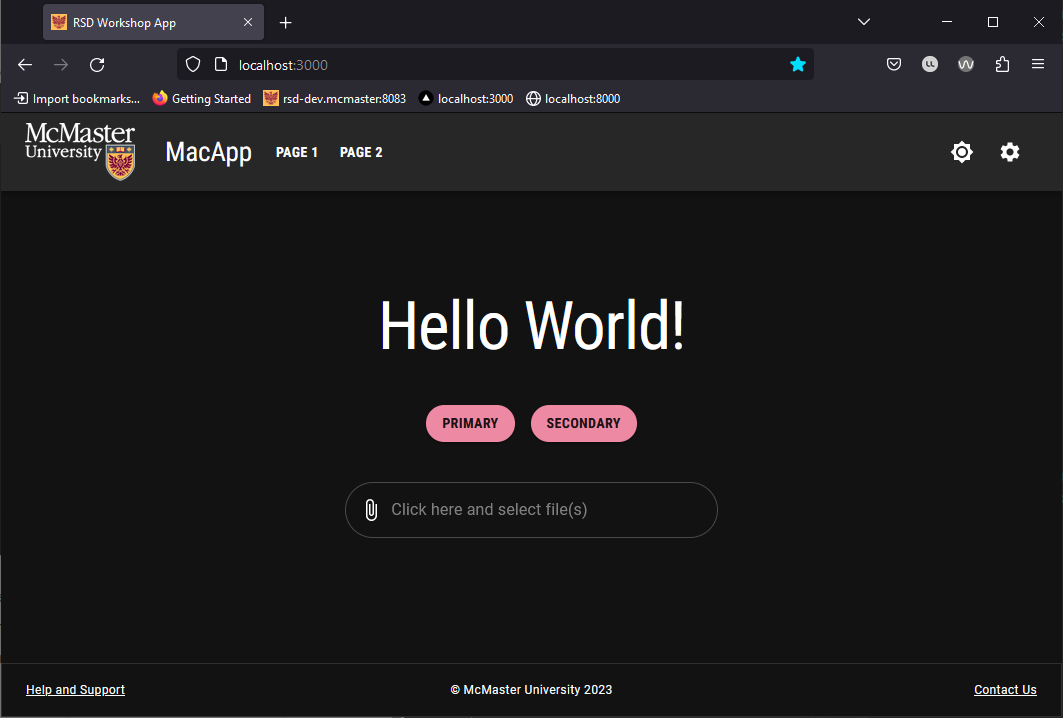
The official MUI guidelines recommend reducing the use of brand colors in dark mode. As such, we opted for a gray navigation bar in dark mode.
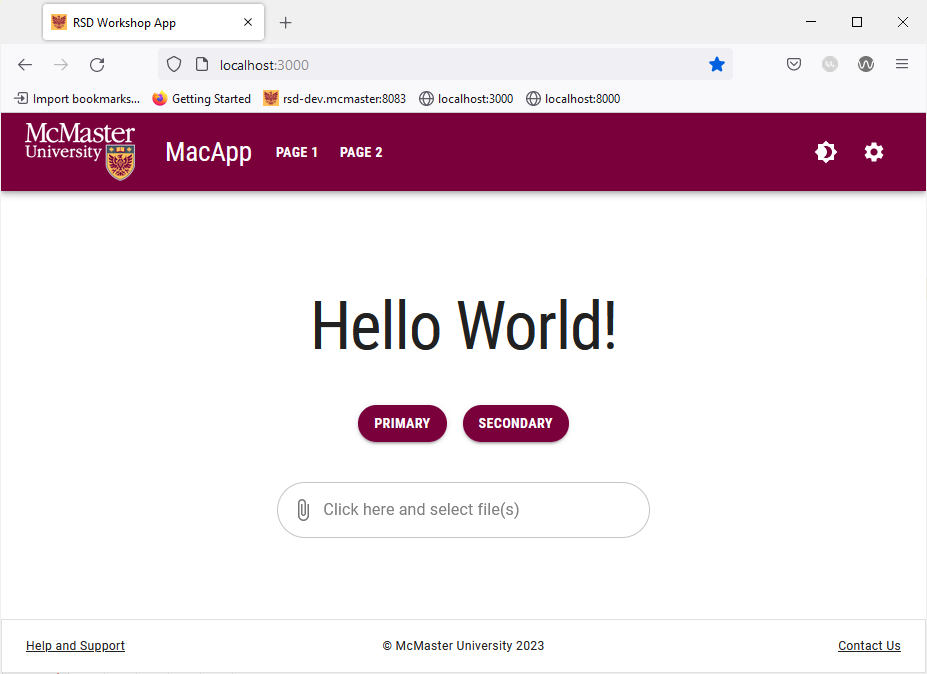
The chosen mode is automatically applied to all pages of the website. Try navigating to “Page1”, “Page 1”, “Page 2” and the “Settings” page. They will all automatically use the chosen mode and the text and UI element colors will change to maintain readability.
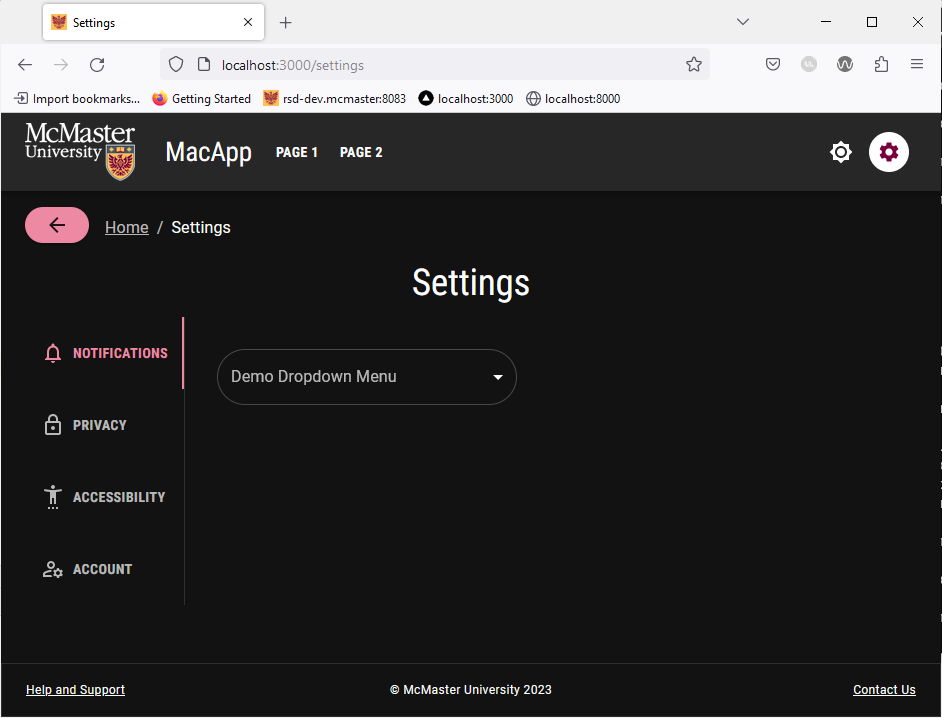
Try enabling dark mode on your system and then navigate to the website in a new tab or reload the current tab. The website should automatically use dark mode when you first load the page. Note that you can still manually switch to light mode using the sundial icon.